How To Generate Payslip In DVNAPMS ?
|
|
Whenever our customers start using this software first time to generate
payslip, then they have to
configure some pre requisite data entry which is known as payslip setup configuration of
DVNAPMS. These pre requisite data entries are
vary from Hospital to Hospital because each Hospital has their own process or thought
and add on features. Step by Step Setup Guide for payslip is as given
below.
|
Step1. Login Panel for HR Role
|
|
Go to your URL like https://www.dvnasoftech.com/dvnapms/Home-page.aspx/
and click on it then it will open login panel, authenticate your
employee login by putting user name and password. Before start payslip
generation procedure you should confirm about your role. Your user login
must have human resource group (HR) role in DVNAPMS. Only HR or Administrator can generate payslip. This feature is secured feature and according to security risk of organization. It has limited access on pay slip generation.
|
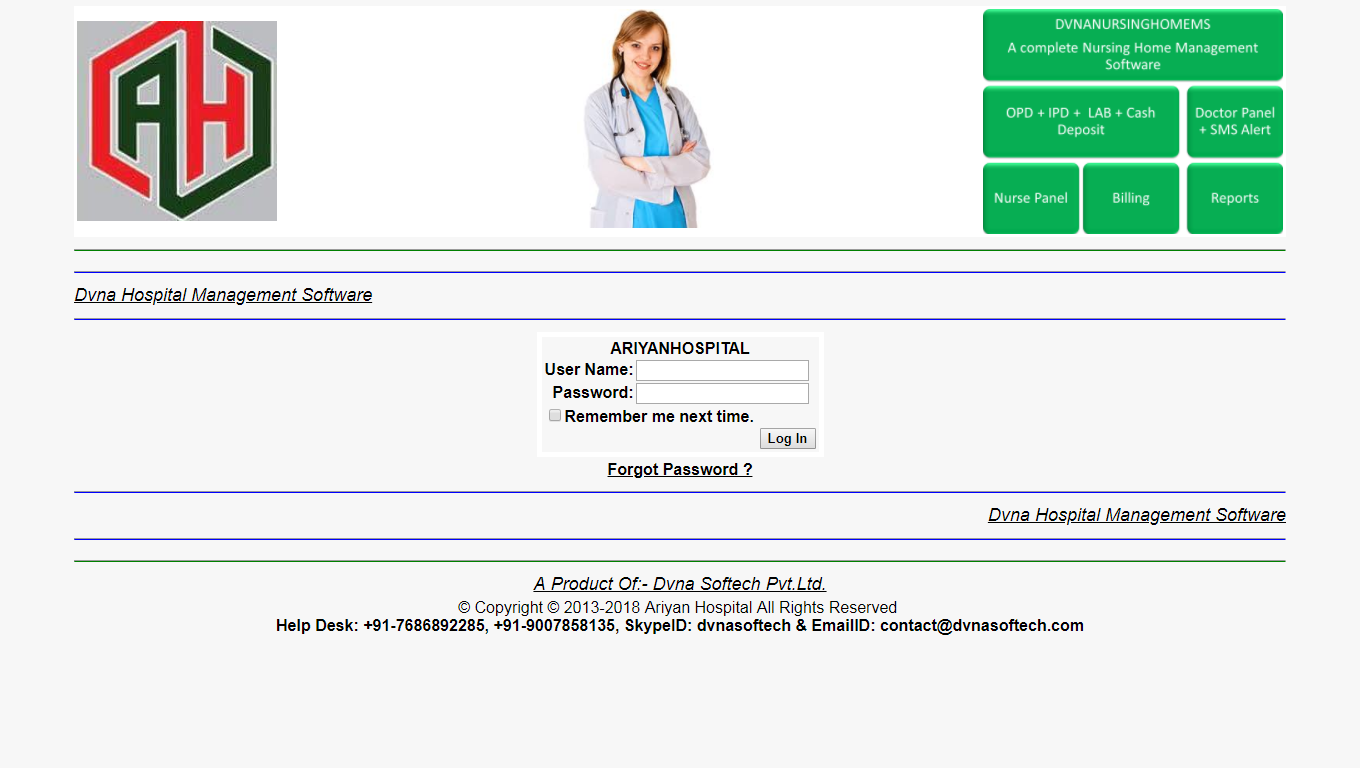
|
Step2. Click on Payslip Grid Page
|
|
Click on login button. Then it will open containts page as shown in below. Here you can see multiple links in left side panel. Now you have to click on payslip grid page link as shown in below. It will open payslip grid page.
|
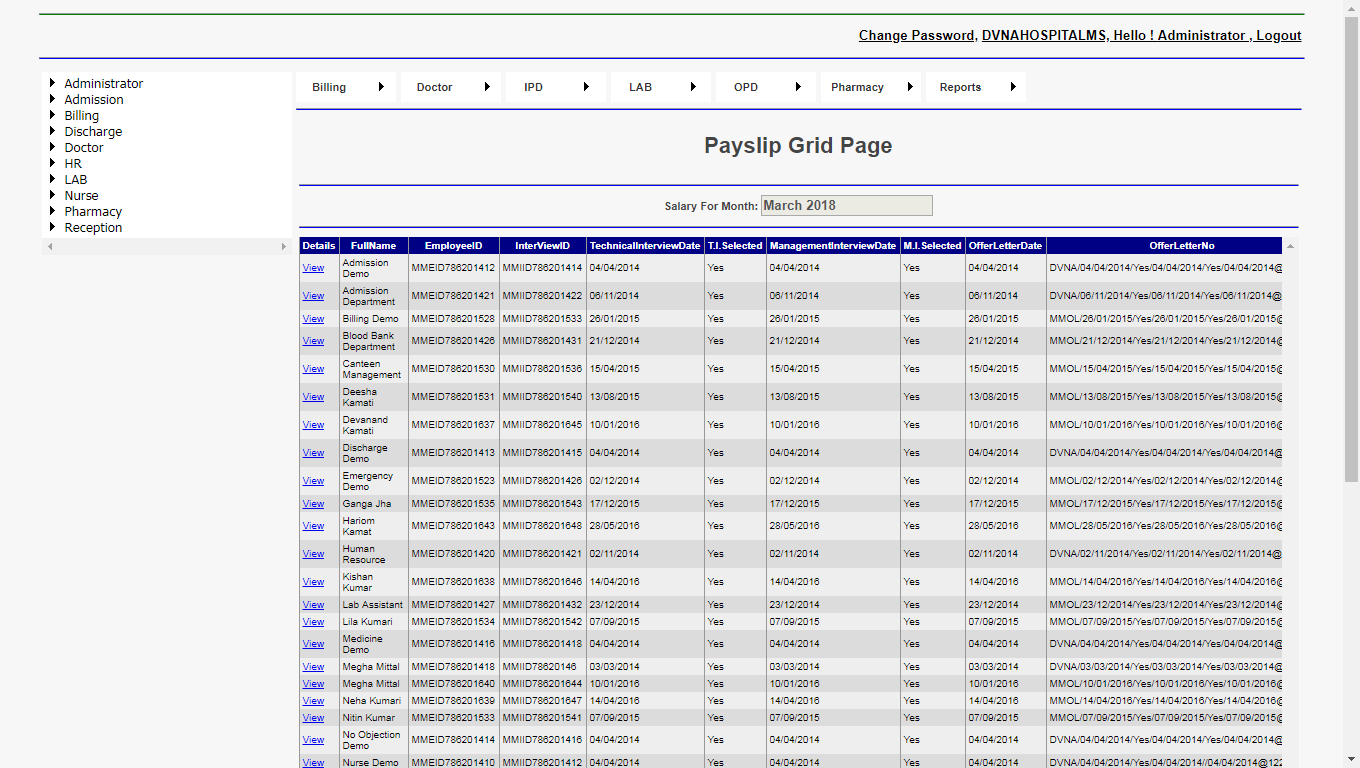
|
Step3. Go to Details Column and Click on View
|
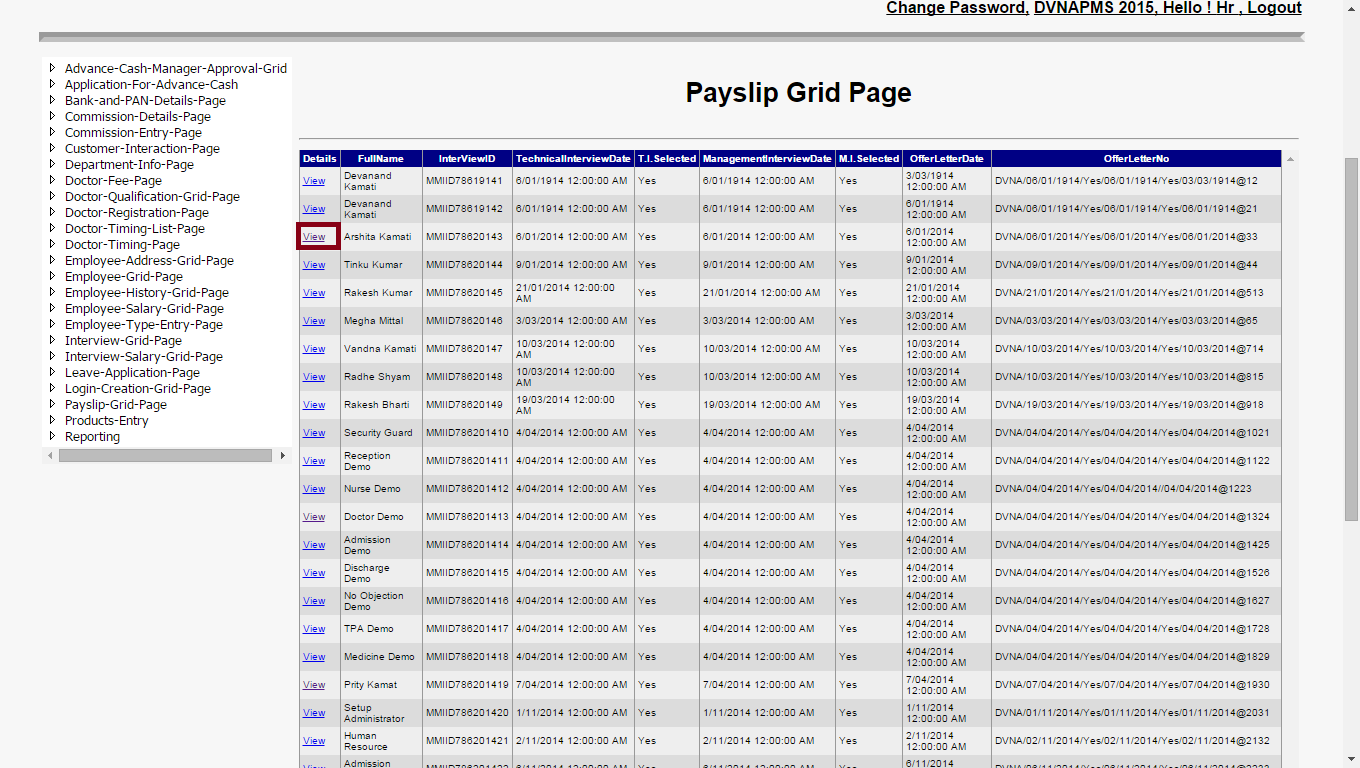
|
Step4. Monthly Payslip Page
|
|
Whenever, You will click on view link then it will open payslip page. Here you will see the salary component, bank and pan details, loan and EMI details of employee.
If your employee has taken loan from your company then it will show the component of loan otherwise loan and EMI details will be blank.
|
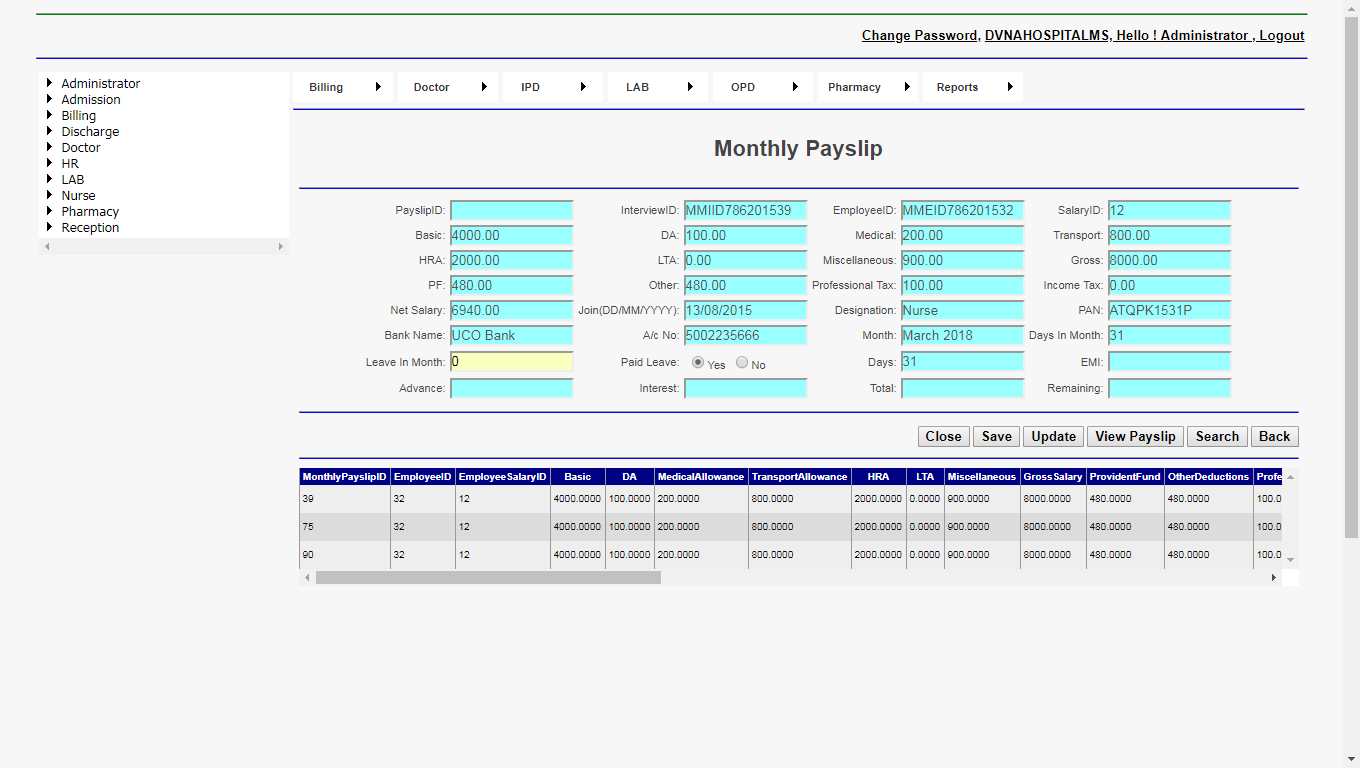
|
Step5. Salary Deduction of an employee.
|
|
Paid Leave By Employer Or Employee: Here it means employer or employee will pay the money of leave. There is no any salary deduction when employer will pay the money of leave.
Because your leave is according to employer paid leave policy. If your leave is not fall in employer paid leave policy then your salary will be deduct.
This type of leave policy is called paid leave by employee.
You can also deduct the salary of an employee according to your requirement. Go to leave in month text box and put the leave and select the option of paid leave "No".
Here "No" means employee will pay the money of leave. Whenever you will select no then it will automatic deduct the salary of employee. If your option selected yes then salary will not deduct. It means employeer given
leave to employee which paid salary. Click on save button to save the information after that click on view payslip to view the payslip.
Whenever you will click on view payslip then it will generate payslip of that employee. You can update the salary of employee. Made your change according to your requirement and click on update button. It will update every component of salary.
|
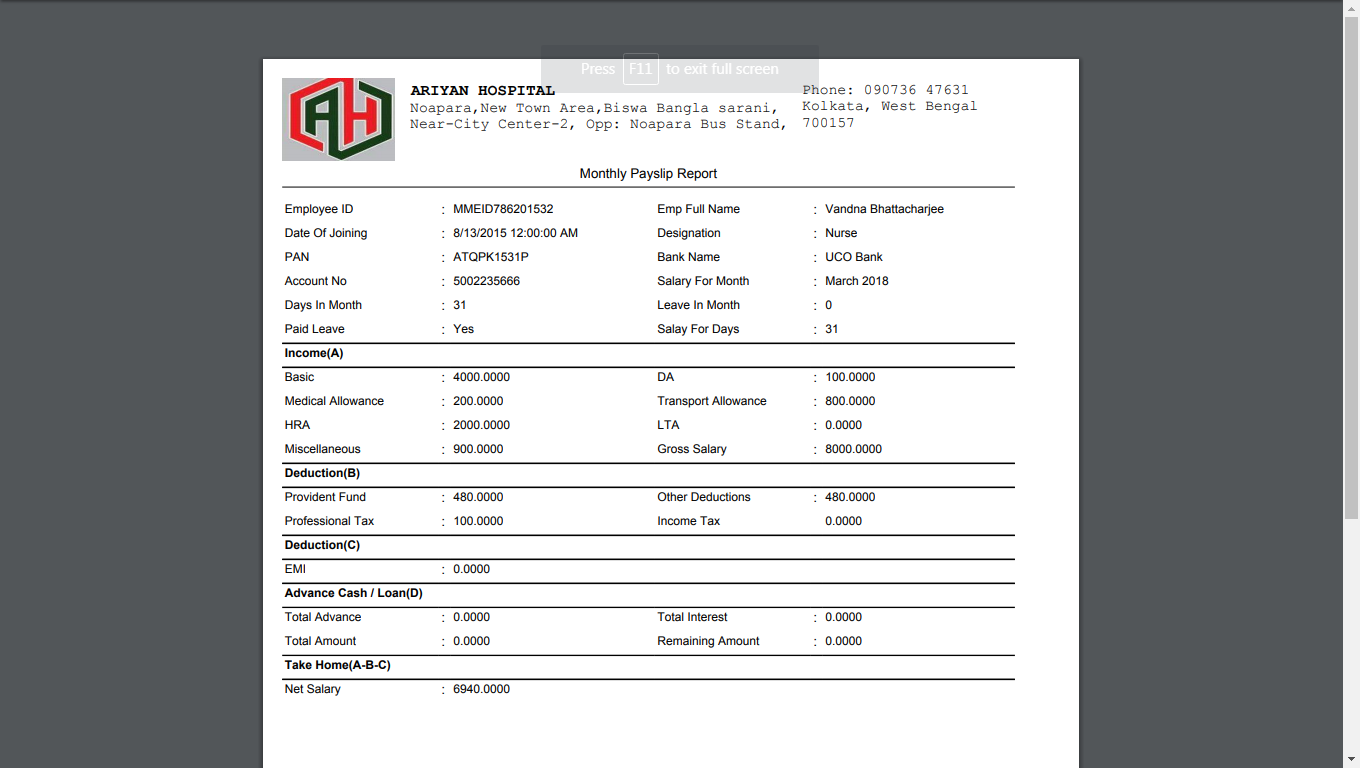
|
Step6. Print Payslip In Pdf format.
|
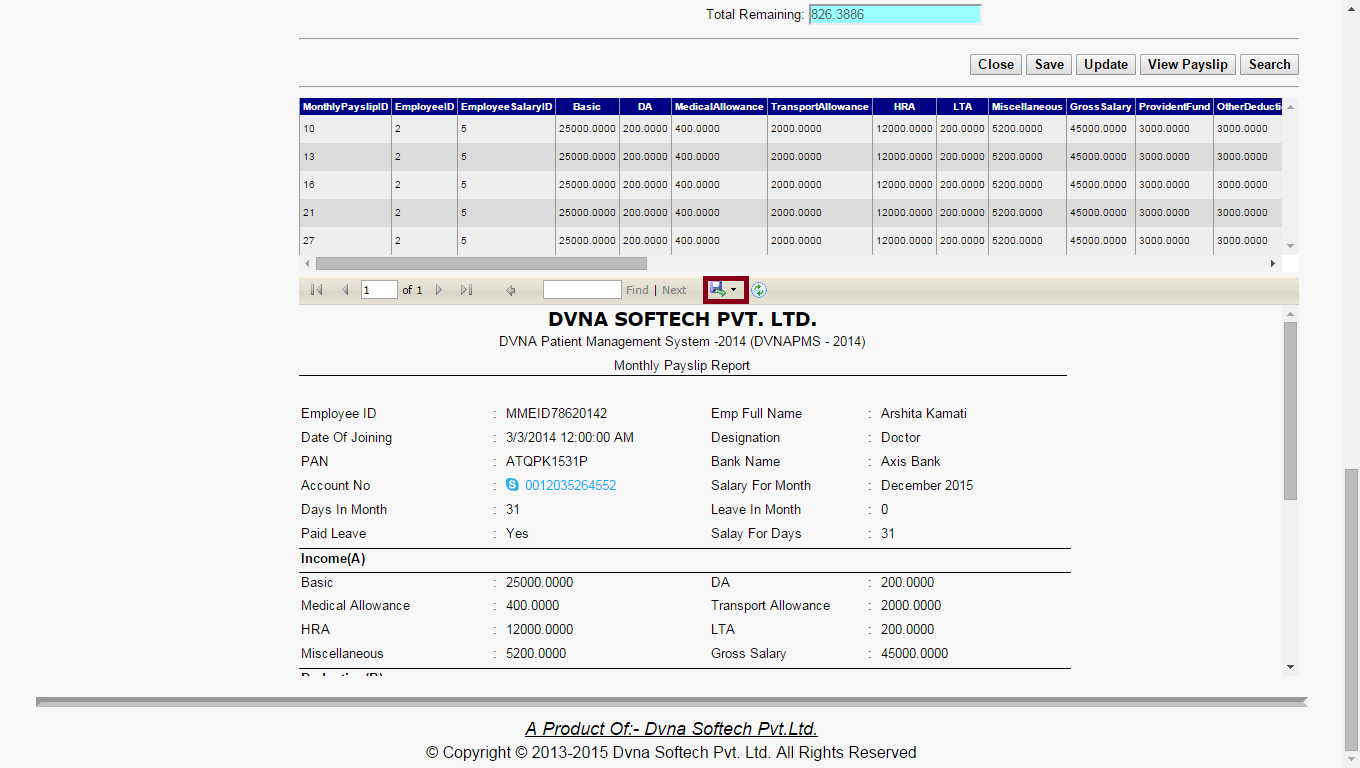
|
Step7. Payslip Report.
|
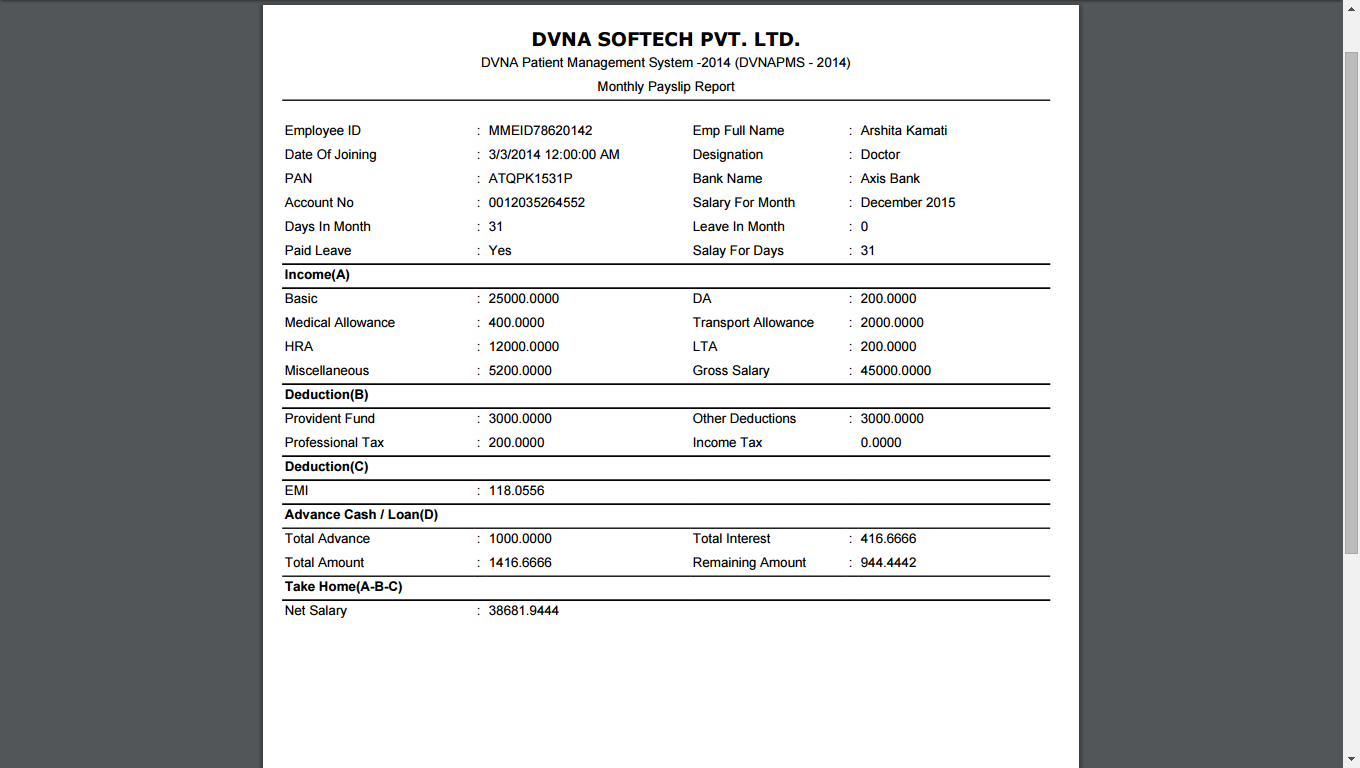
|